Getting started with Transparent Language can be a bit confusing, so let us walk you through the steps! This guide will get you set up on a web browser and in the Transparent Language mobile app.
To create your Transparent Language account (also required for mobile app use):
From Facebook, our website, or here, go to the Transparent Language website on an internet browser (like Google Chrome, Firefox, or Safari) to create your account. You will be greeted with the sign in/sign up page below. Please click on the circled "Sign Up" tab:
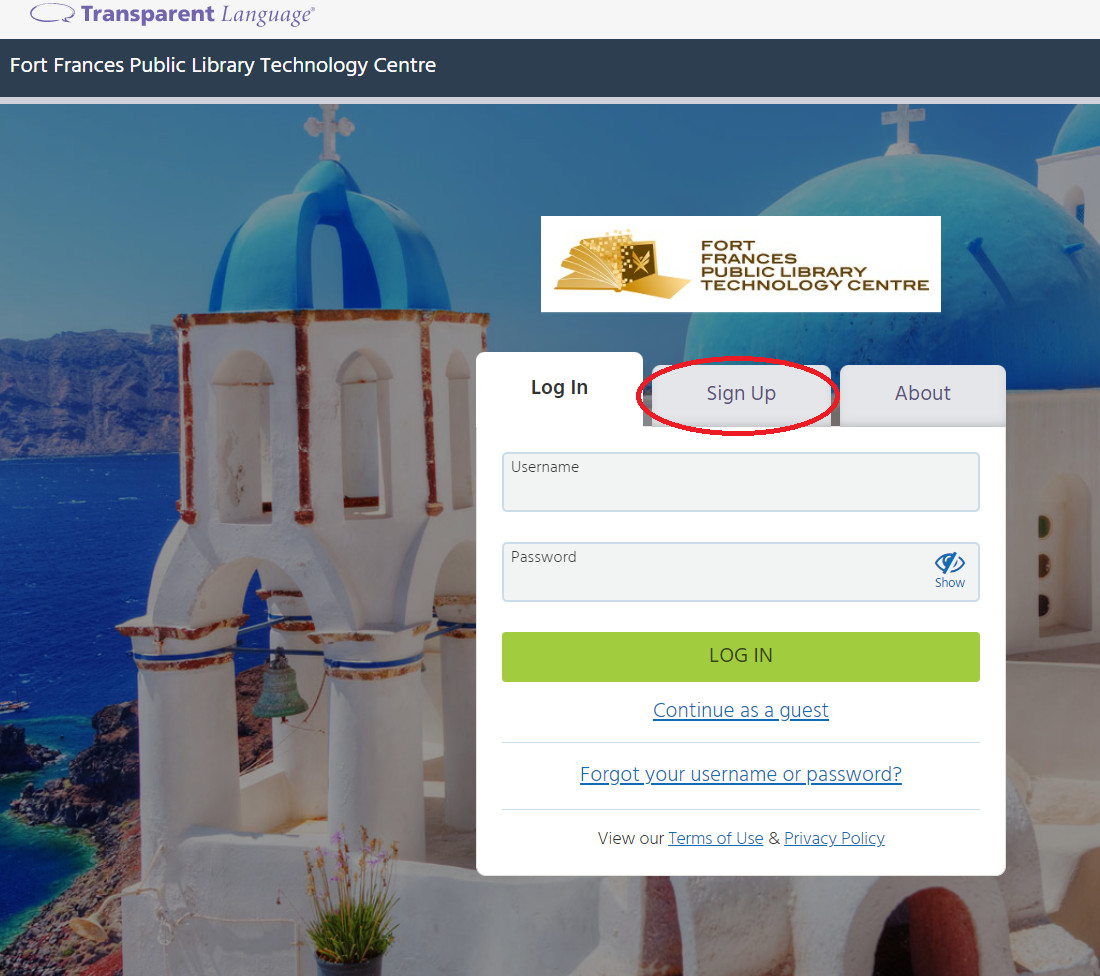
Next, click in the "User ID" field and type your Library Card Number:
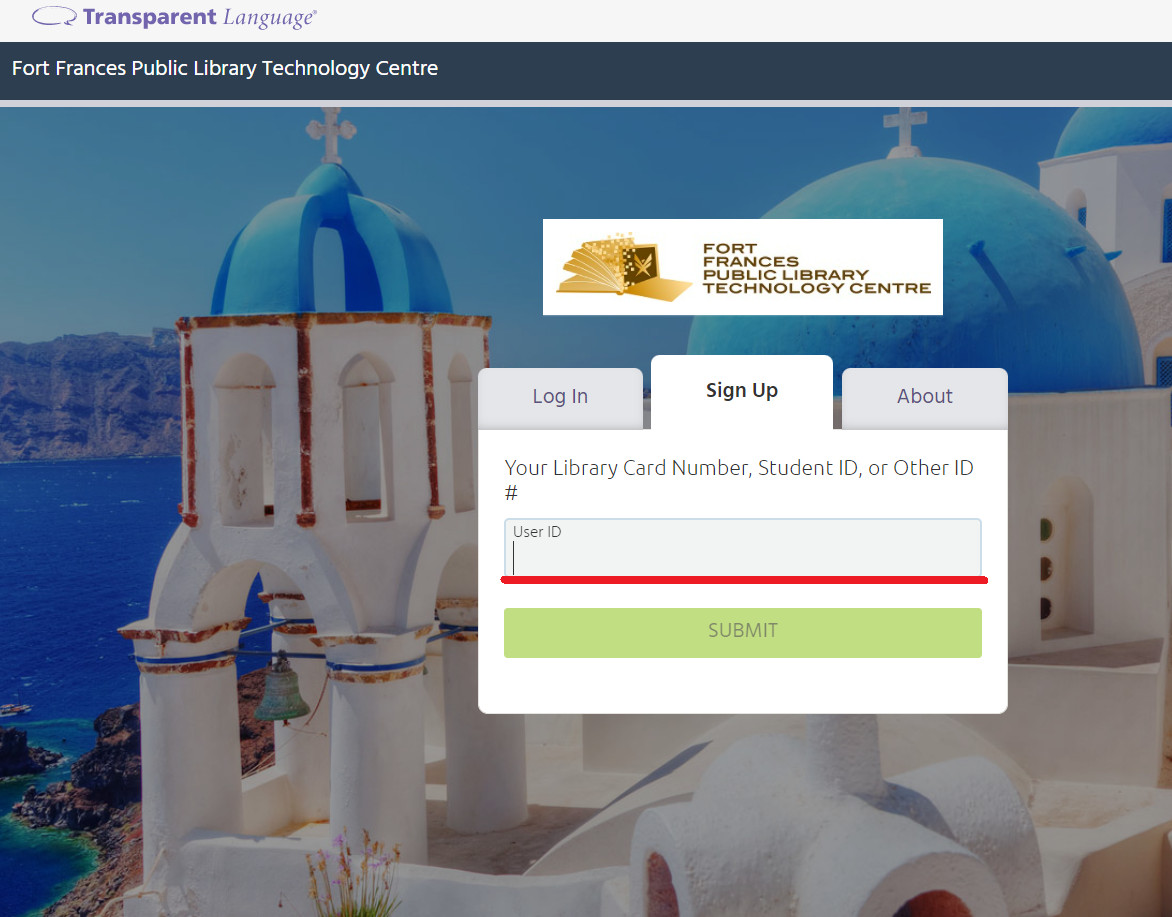
Now you must fill out the form pictured below. Make sure you write down your username and password so you don't forget them!
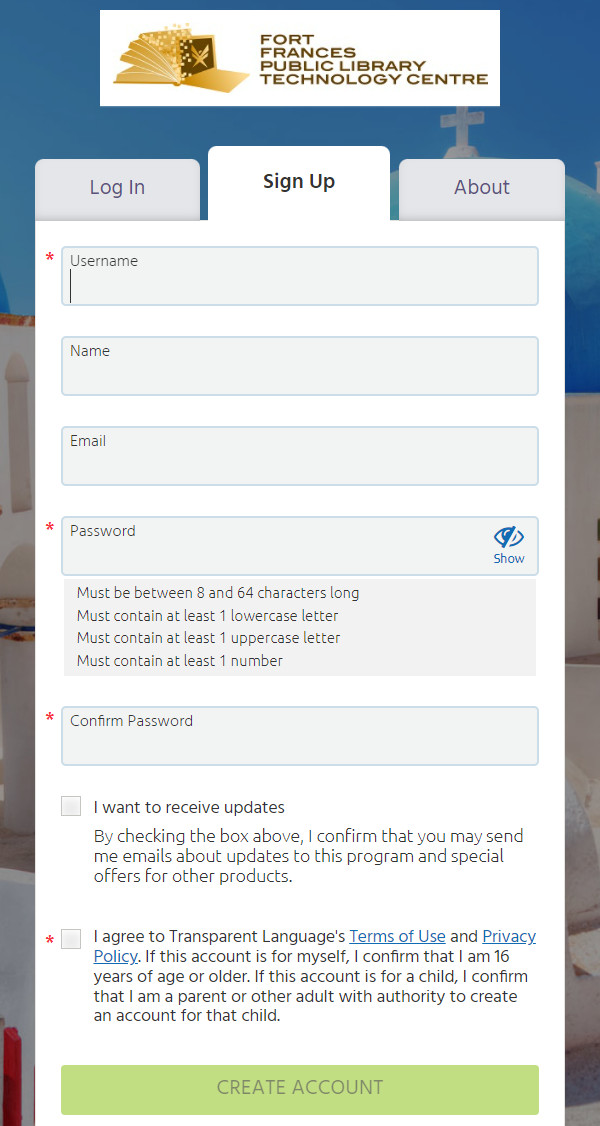
You will be prompted to choose a language to learn first. You can change this later, so choose any of them to continue.
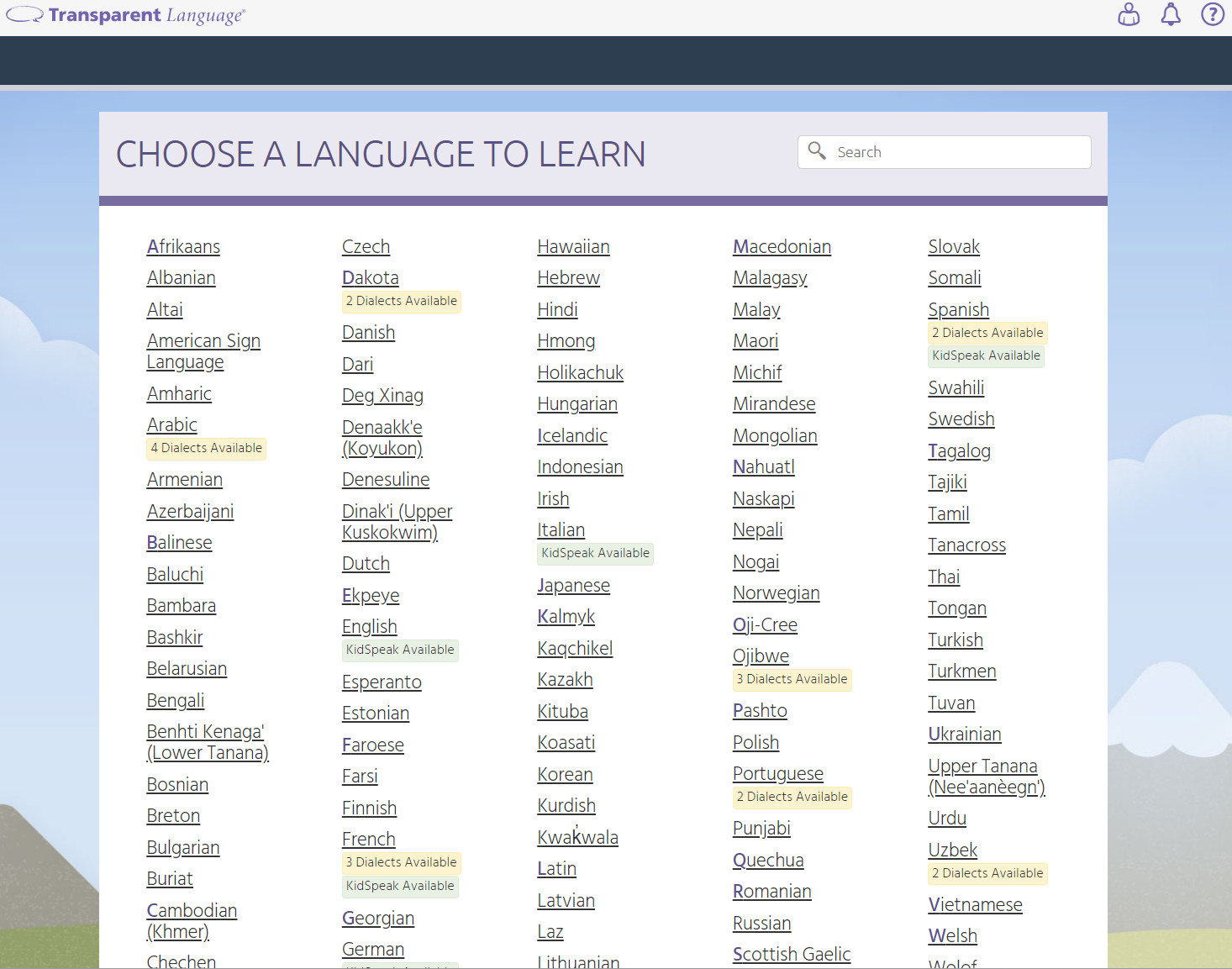
You are now able to use Transparent Language on a web browser! If you want to use the mobile app, follow the steps below:
Download the mobile app through your phone's app store. Click here for the iPhone app store or here for the Android app store.
If you want to scan a QR from your phone to download the app, click the "Mobile Access" button at the top right of the page when you're logged into Transparent Language on a web browser:

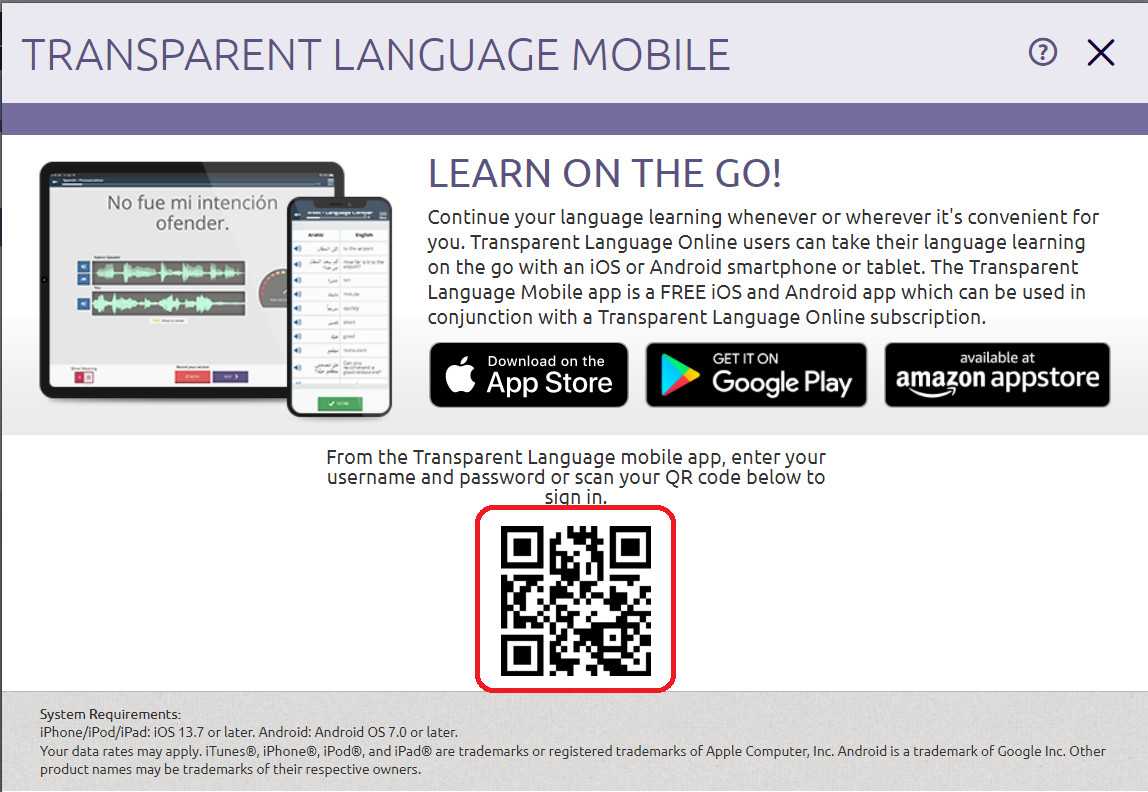
When you open the app on your phone or tablet, tap on "Log In":
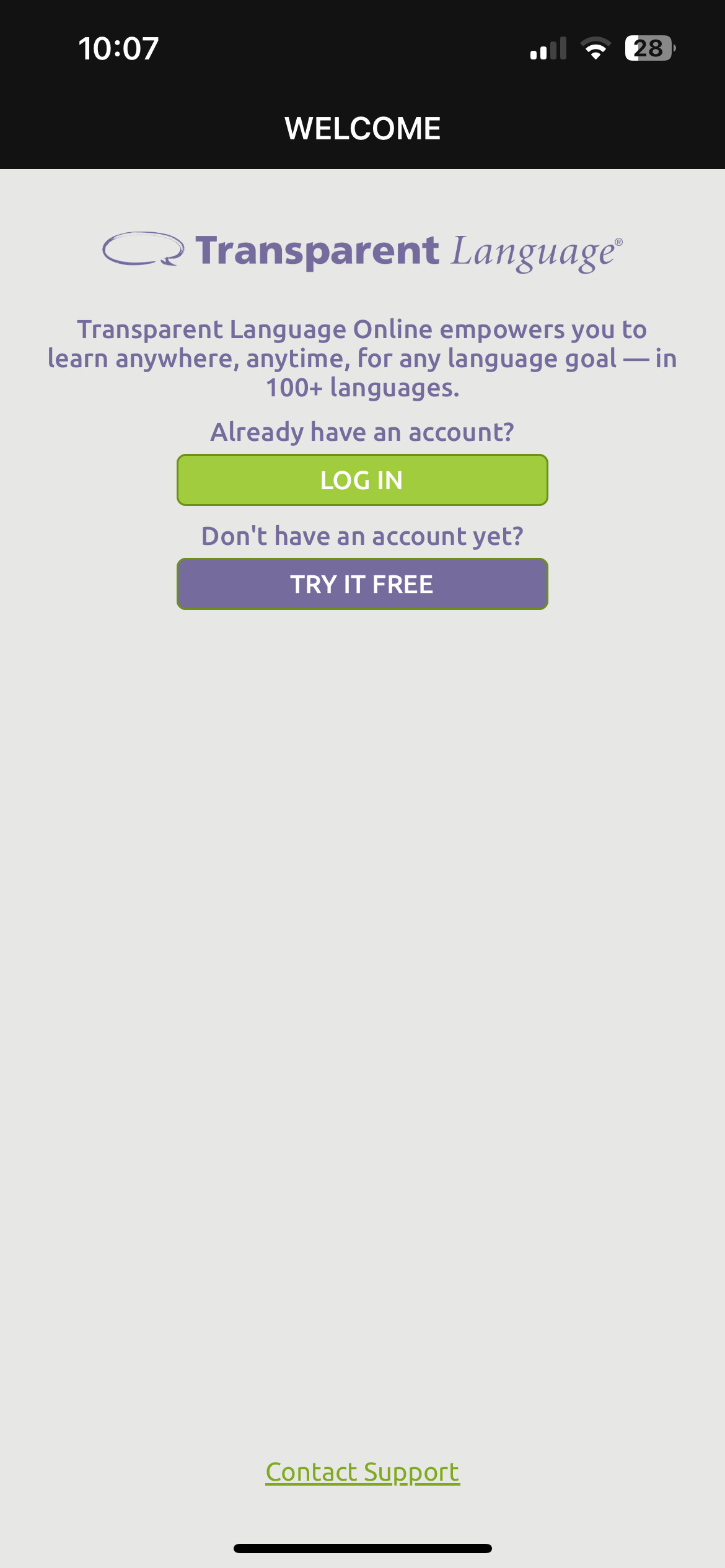
Now type in that username you created (and wrote down!) and tap on "Submit":
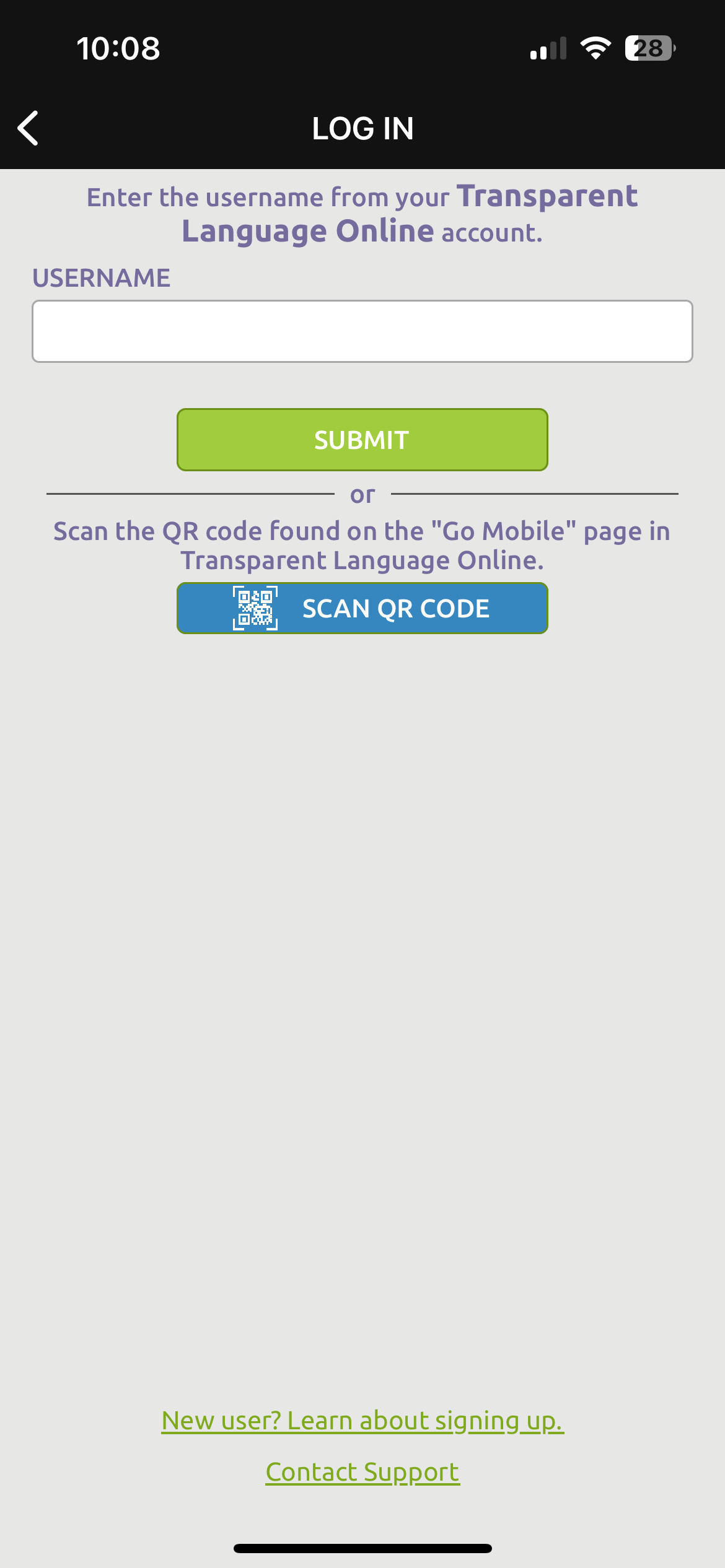
You might be prompted to select the correct organization for your account. For our purposes, please select "Fort Frances Public Library Technology Centre":
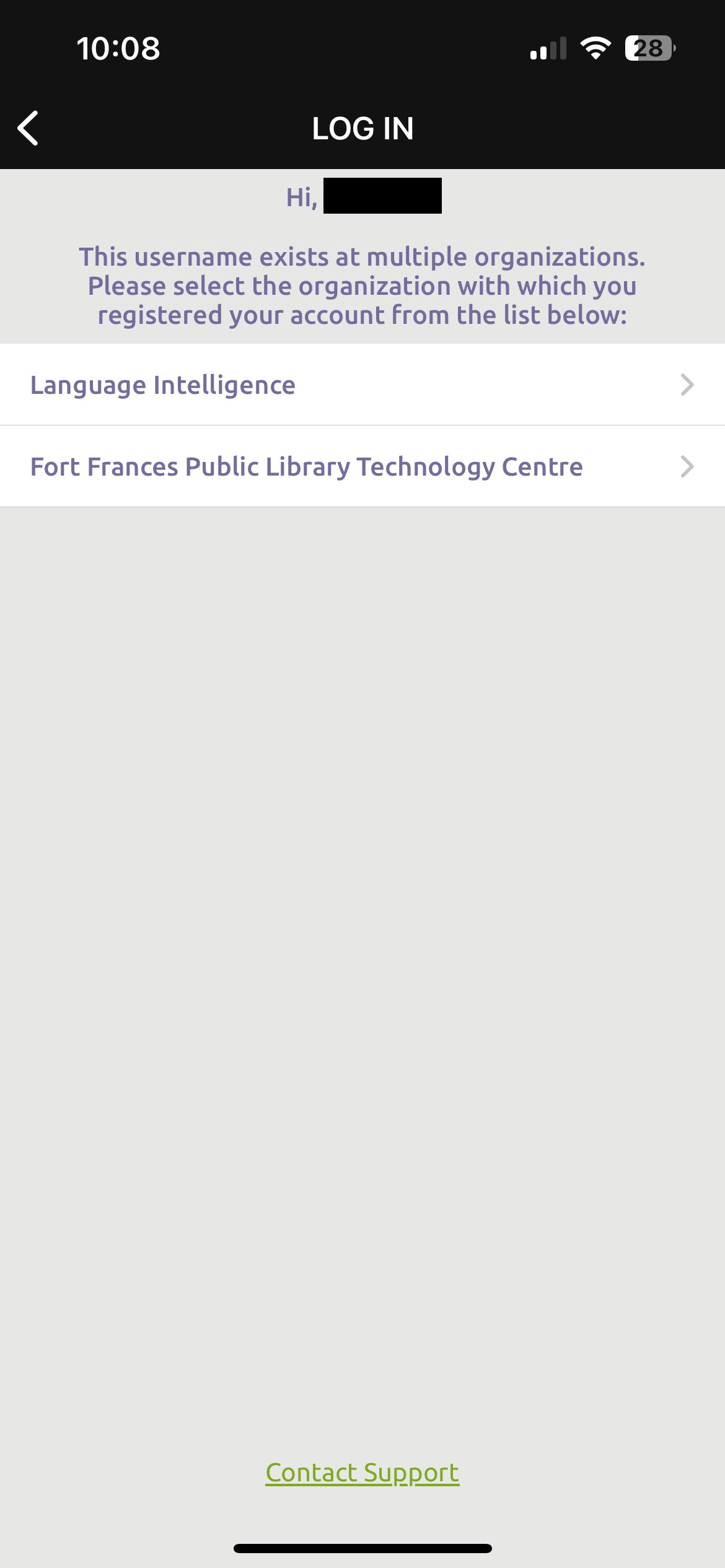
Now type in that password that you created (and, of course, wrote down) and tap on "Log In":
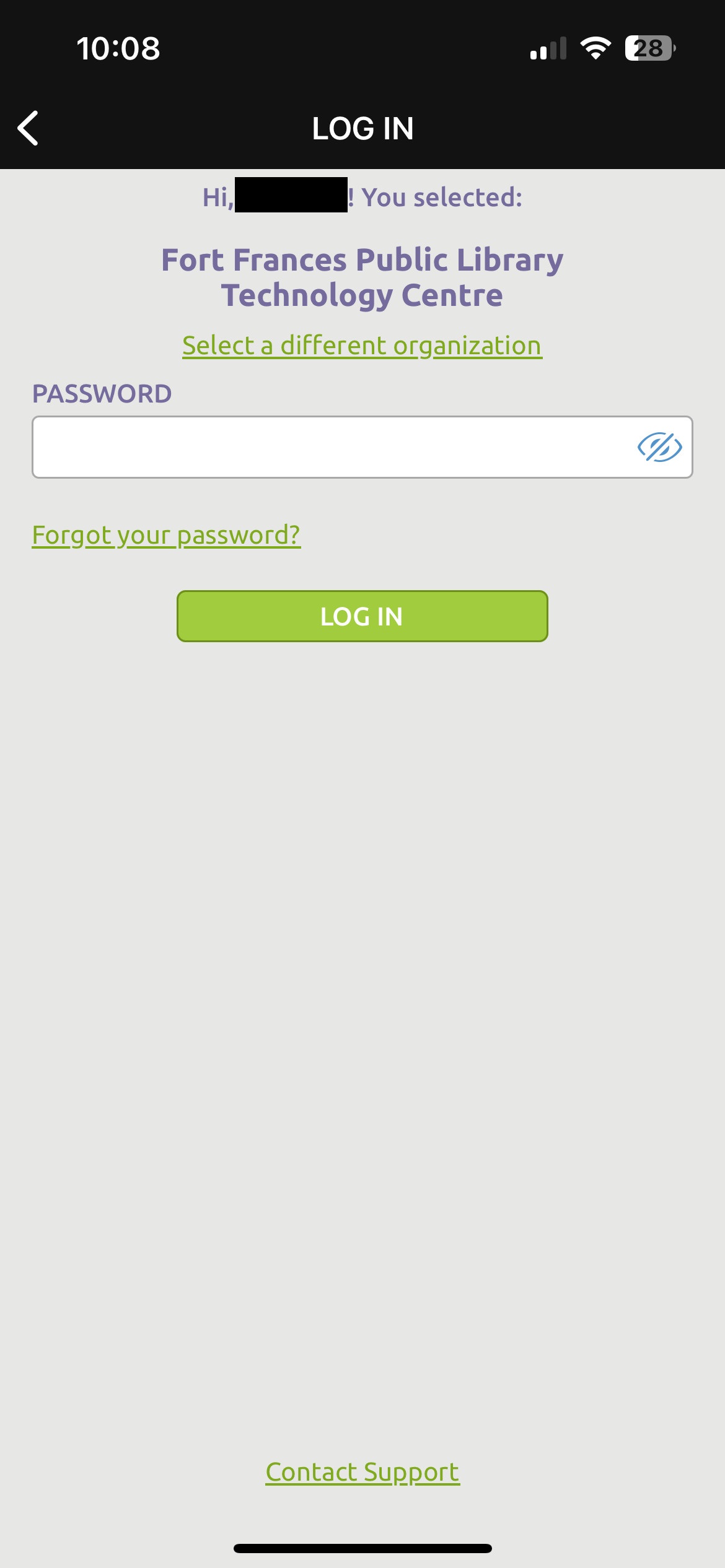
Finally, the app will request permissions to send you notifications. You may select either option:
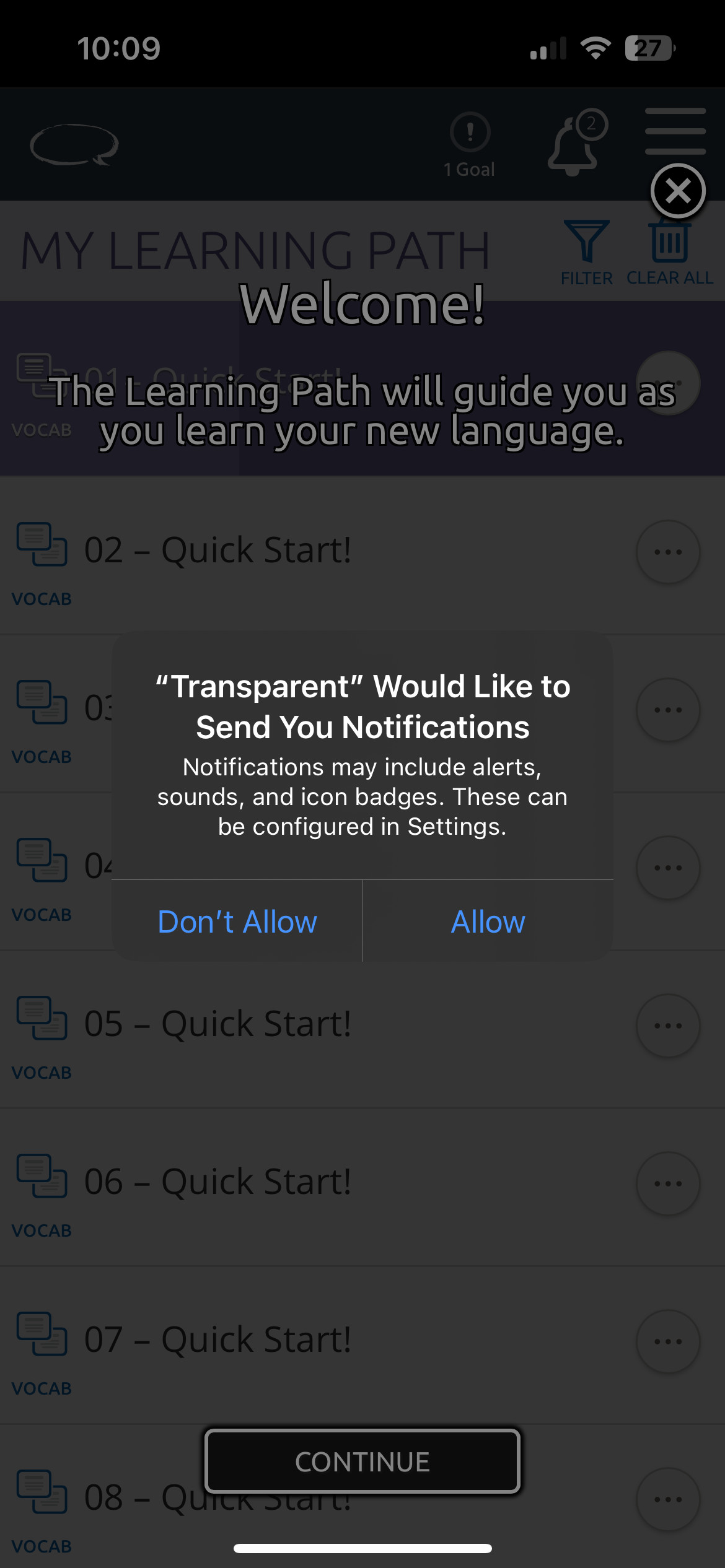
Congratulations, and enjoy using Transparent Language!!!
- Log in to post comments